Preview Page
From the "Languages & Assets" tab you can open the editor for a given target language, which is divided into the view for Ingested, Approved, and Bounced lines, representing the workflow and life cycle of the lines. Initially, the lines are ingested into the platform, then they undergo approval before being bounced and exported.
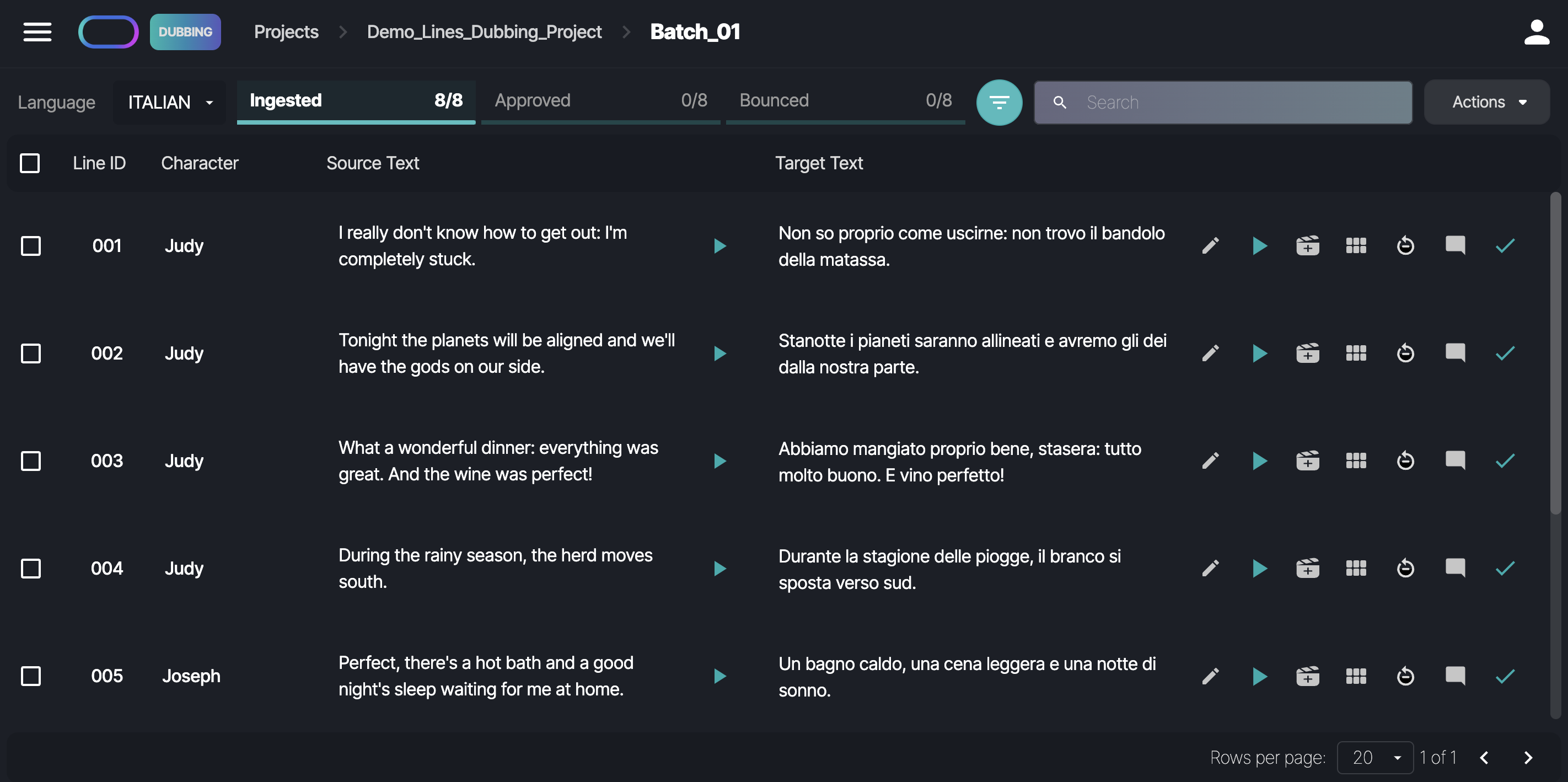
The Search Bar allows you to search for characters, source text, and target text. Depending on the current workflow step, the Actions button provides options for approving or rejecting selected lines, inferring content for the current page, and adjusting the speed for specific lines.
Available Actions include:
Approve Selected Lines
Use this action to approve all selected lines from the workspace below. Lines can't be approved without inference, so make sure that the inference has been run before performing this action. Once approved, the lines move to the Approved view.
Reject Selected Lines
This option is available only in the Approved view. Click this button to reject the selected rows, which are then moved back to the Ingested view.
Infer Current Page
Click on this action to infer all lines on the page simultaneously.
Show Line History
Use this action to view the history of a line. This option is available for lines that have been reworked after bouncing, allowing you to track previous edits.
Edit Tempo Rate for selected
This action allows you to adjust the tempo of multiple lines simultaneously. First, select the desired lines, then click Edit Tempo Rate for Selected. Note that the lines must have already undergone inference to enable tempo editing. A new window will open in which you can set the desired tempo for the selected lines.
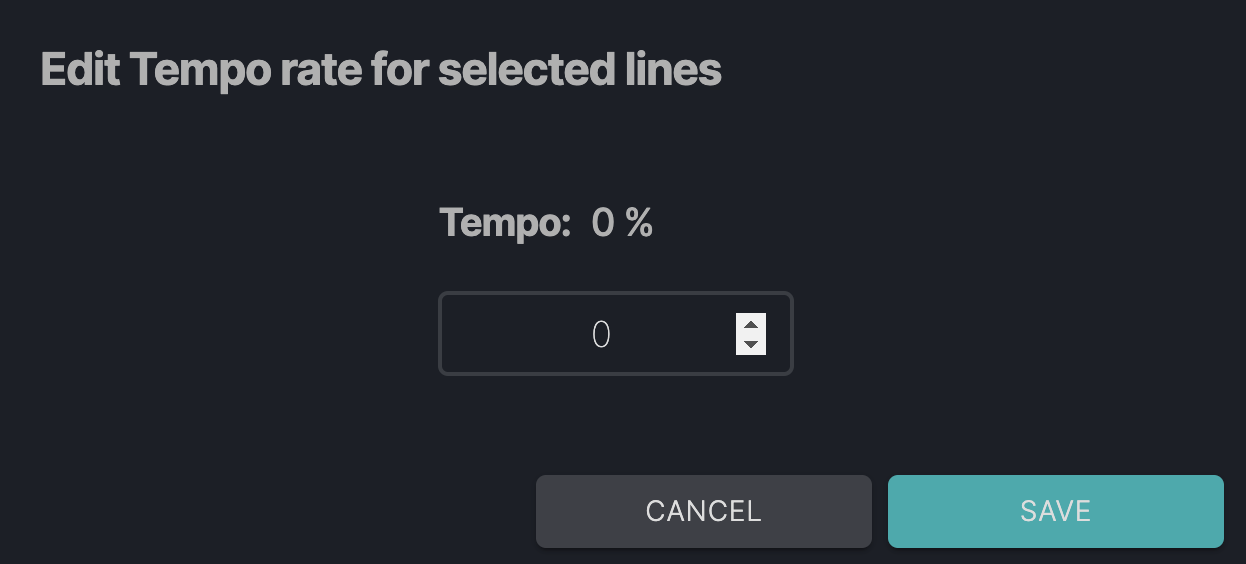
Once the tempo has been updated, you will see the following message:

Download All Bounced Lines
This option is available only in the Bounced view. Use this action to download all audio files from the bounced lines in the batch.
Download Selected Lines
This option is available only in the Bounced view. Use this action to download all audio files from selected bounced lines.